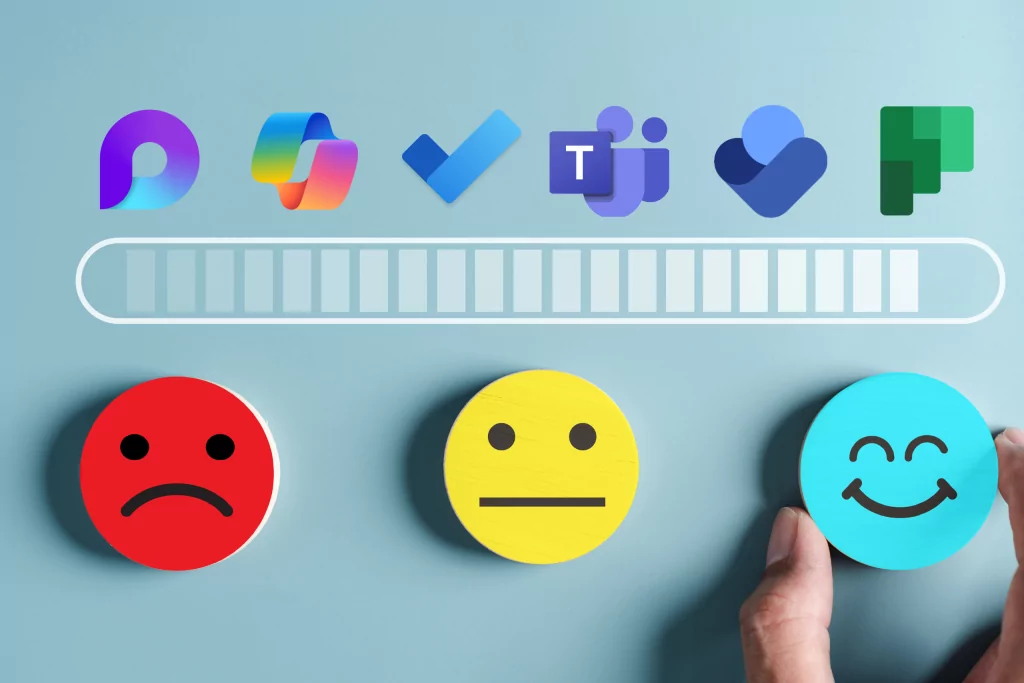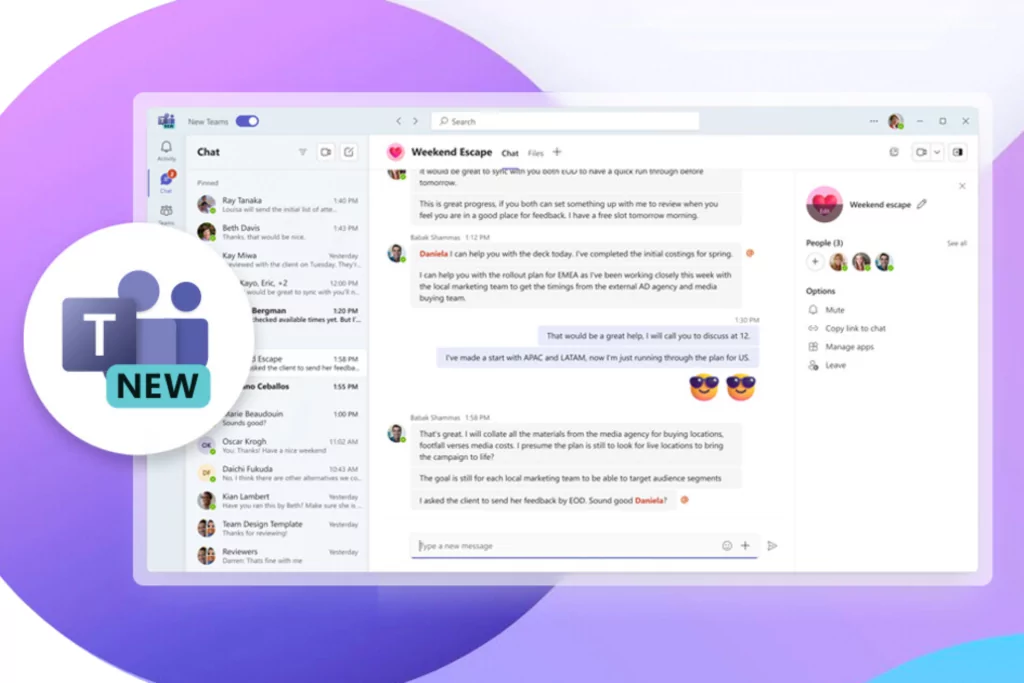Sedentary work is less and less common among work teams. More and more people have to travel for professional reasons, and taking a laptop is not always possible. Even if staying put, in some industries the smart phone is the primary tool of choice. This is why Microsoft allows users of its solutions, including Office 365, to use Outlook, OneDrive, Teams and so on on their phone. In this article we will specifically talk about the Teams solution, and its features you can access from your phone.
1- Share Content in a Meeting from Your Phone
This feature can be very useful if you are in a conference call, but are away from your desk. When attending a Teams meeting from your phone, you are able to present a PowerPoint document, videos, photos, and even share your screen.
2- Transfer a Call from Your Computer to Your Phone
This is a feature that can come in handy if you’re still in a meeting and need to get on the road. With Teams, you can transfer your call from your computer to your phone (or vice versa), without interrupting your call.
3- Send Audio Messages in Conversations
In some cases, sending an audio message instead of typing it out can be a huge time saver. With this function, you can send a message when you are walking, in public transport, and so on. Audio can also be a lot clearer than text content.
4- Use the Office 365 Photo Tool
Use Office Lens through Teams when taking photos of content. Office Lens recognizes when you take a photo of a whiteboard or paper document, and optimizes the image – for example, by straightening it, or making the writing more visible. Additionally, you can annotate images with text or by drawing on the image with your finger.
5- Share Your Location
The beauty of using Teams on your mobile device is that you can be productive on the go and between workplaces. When you’re on-site with a customer, or on route to a job-site, you can easily share your physical location with your manager via your Teams mobile app. And since it’s done through the Teams mobile app, everything is secure and compliant.
6- Sort Your Notifications Easily
Starting your day while you’re still on public transport is possible with the mobile version of Teams. Drag your notifications and messages to mark them as read
/
unread as needed. Because, as we know, there is a big difference between an informal chat conversation that you read on your way to work, and a notification with several items that you will need to follow up on when you get to the office.
7- Plan Your Schedule via Your Mobile
When you’re a frontline worker, something as simple as figuring out your weekly schedule can be a big headache. Instead of having to take a photo of a paper schedule in the break room, manually adding your schedule to your own calendar, or finding the phone number of a co-worker you need to swap schedules with, use Shifts in Teams to manage your schedule and stay in touch with your team. Whether you’re a manager responsible for your team’s calendar, or just trying to remember when you need to work this week, Shifts through Teams takes care of it.
In short…
There are some very useful Teams tools that you can use from your smartphone. This is a great way to make communication and organization easier for a team and for yourself. If you have further questions, or would like to adopt Teams for your team, contact one of our specialists.