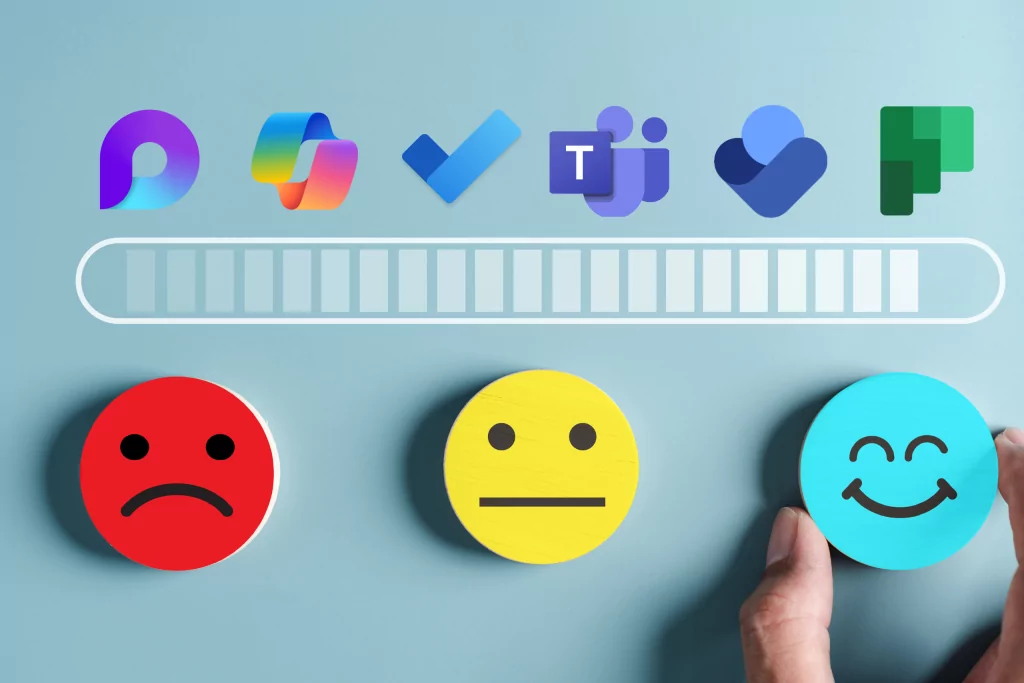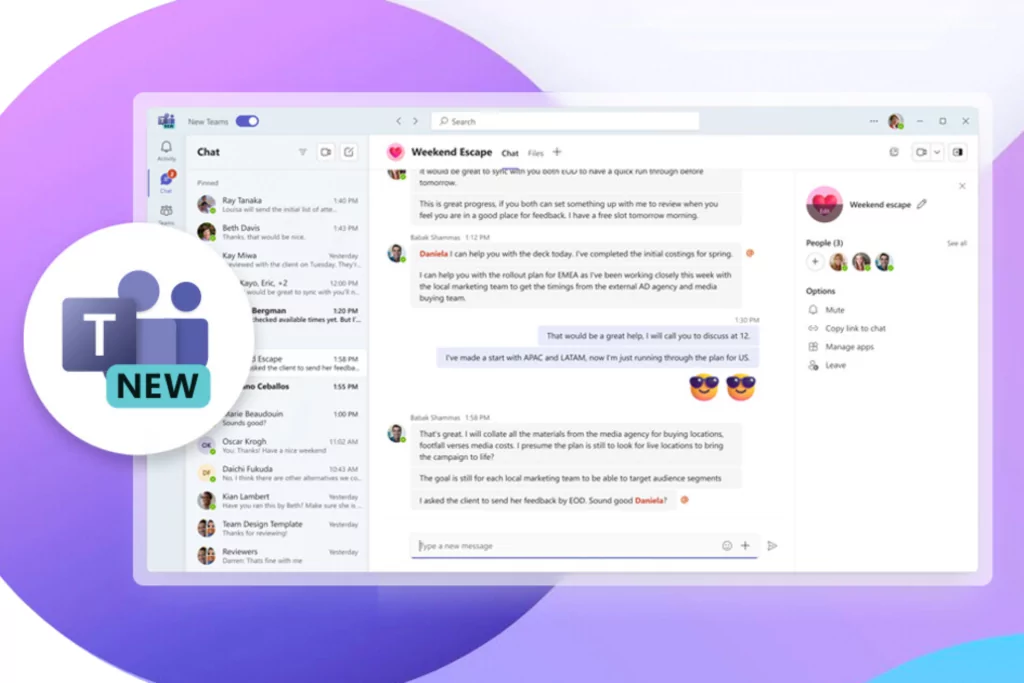Video meetings are a popular means of communication right now. Many people still work from home, and do not necessarily have a dedicated work area. This is why the “background” tool on Microsoft Teams can be very useful in preventing your coworkers from seeing what is going on behind you. In this article you will find tips for turning on the “background” option in Teams, and adding custom backgrounds.
How do I change my background on Microsoft Teams?
In order for you to be able to change the background of your video meeting, you’ll need a Microsoft Teams account and a computer with a camera. As you prepare for your video meeting, you will find several tools in the bar at the bottom of your screen. On one of these buttons is for “background effects”; clicking on it will bring you many backgrounds offered by Microsoft Teams. The background acts like a green background: it cuts you out, and is only applied to your background.
If you’re in a meeting when you want to put a background, that’s possible too. You will just have to repeat the same steps mentioned above. Teams can give you a preview of what people will see, before you implement the background in your meeting.
It is important to clarify that you will not be able to change the background of your meeting if you are a Linux user, or if you do connect to Teams through a VDI (Virtual Desktop Infrastructure).
How to add your own background?
Microsoft Teams doesn’t allow you to customize your background as easily as Zoom does. This is because when the Teams app was launched, the only backgrounds offered were those created by Microsoft. It used to be complicated to add a custom background, but Microsoft Teams updates its platform very regularly. So it’s now much easier to add your own background. Here is how it’s done:
And if you want to remove some of your backgrounds, Microsoft Teams lets you do that too.

Remember, for Microsoft Teams to display your background, your image must be at least 1920 × 1080px.

In short…
It’s easy to change your background in Microsoft Teams and make your work environment more professional when you’re in a meeting. Customization of these backgrounds is now available to all users. If you want to take training on Microsoft Teams, sign up, or contact us!