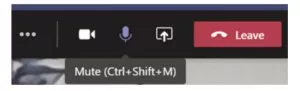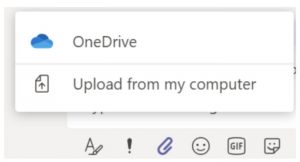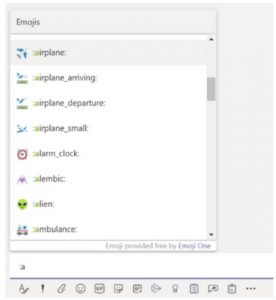Microsoft Teams has become smarter, easier to access, and more user–friendly. The platform is full of tools, integrations, and many keyboard shortcuts that can make performing your tasks easier. In this article you will find the top 9 keyboard shortcuts that make working on the Teams platform trivial.
When You Are in a Meeting
In order to stay focused in your meetings, and avoid pointless hunting for buttons that enable requests, Microsoft Teams has made several keyboard shortcuts available:
1. Put yourself on silent or remove yourself from the silent function by typing: Ctrl + Shift + M
2. Turn your camera off or on by typing: Ctrl + Shift + O
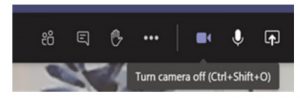
When Collaborating with Team Members
Microsoft Team’s primary goal has always been to make teamwork easy and accessible, which is why multiple keyboard shortcuts have been designed solely for facilitating collaboration:
3. Start a new conversation by typing: Ctrl + N
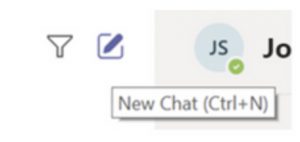
4. Edit your last message without having to click on it by typing: ^
5. Add an attachment by typing: Ctrl + O
As You Navigate Microsoft Teams
If you want to reduce your number of clicks when browsing through the Teams interface, you can do so with shortened commands. These can be used to navigate easily and simply between your conversations, your calls and your teams:
6. Navigate easily through the left menu by typing: Ctrl + 1 (activity), Ctrl + 2 (conversations), or Ctrl + 3 (teams)
7. Quick access to the search bar is available via: Ctrl + E
8. See all the commands to easily navigate content and add a status by typing: Ctrl + /

When You Want To Express an Emotion
9. To add an emoji with the keyboard, type: word (for example :pear)
In short…
Microsoft Teams offers many keyboard shortcuts to make your work more efficient. And if you want to know more, type Ctrl + and all the available shortcuts will be displayed. Please feel free to take a Microsoft Teams training course to learn more, or contact us for more information on this solution.