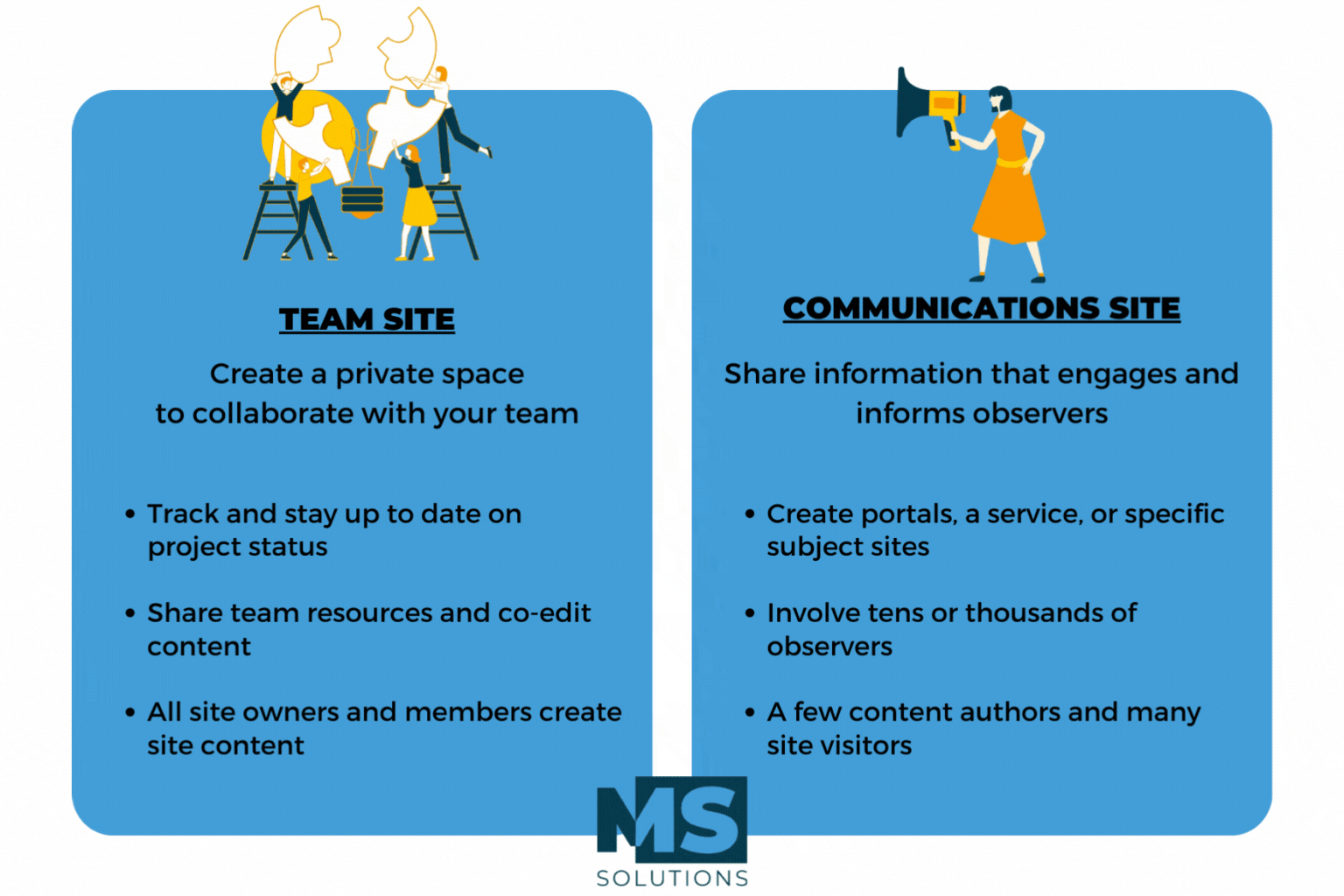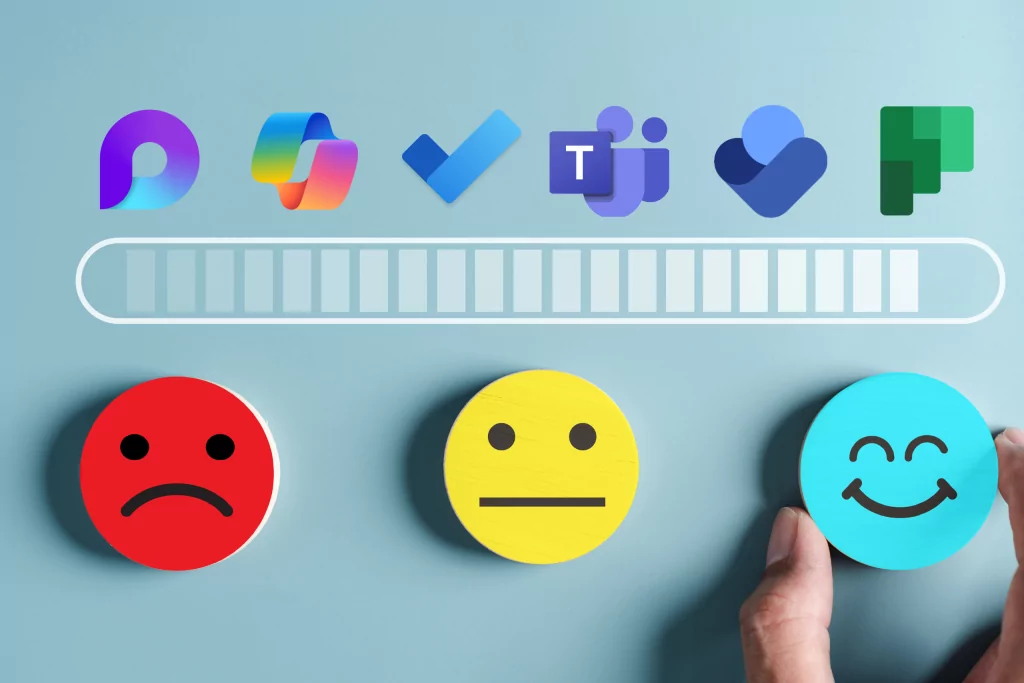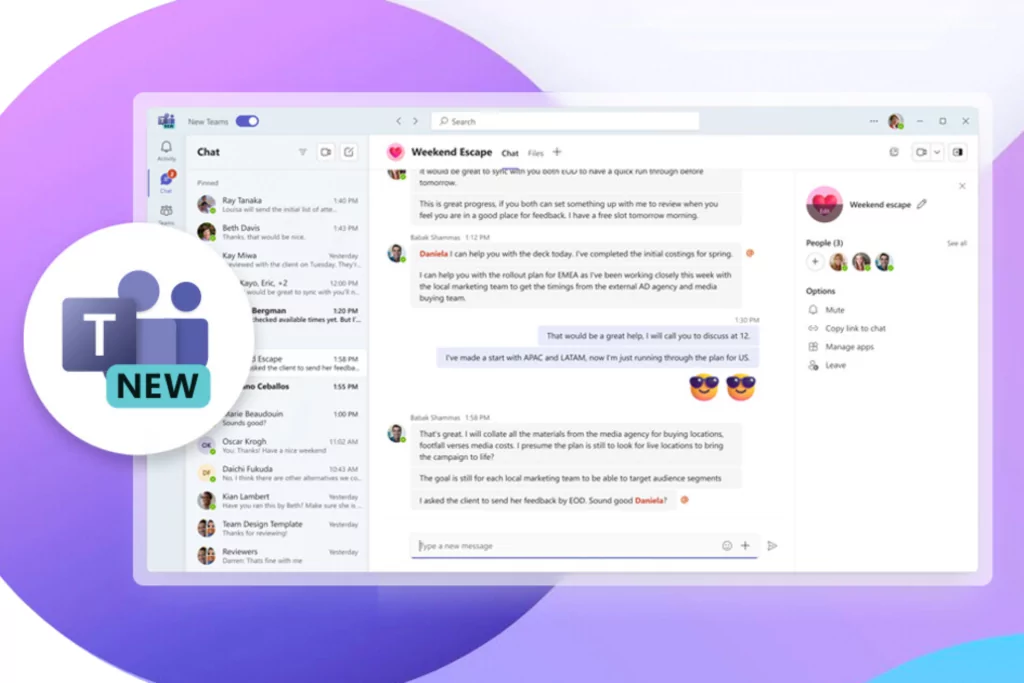Microsoft Teams and SharePoint are two separate platforms from Microsoft 365. Both do not have the same functionalities, but can be used together. For example, Teams happens to be much more comprehensive than a single chat platform. Indeed, the strength of Teams is its integration with other Microsoft 365 applications. If you have been using a SharePoint collaborative intranet for a very long time, you may have a little difficulty understanding their distinct features and the integration that we can make between these two platforms.
In this article you will find the advantages of combining these two applications and what makes them different.
What is Microsoft SharePoint?
Microsoft SharePoint allows you to create internal sites within your organization. These help improve the collaboration and productivity of your teams by offering an effective communication system, but also more advanced file sharing.
Use Microsoft Teams and modernize your SharePoint
In order to modernize your SharePoint work platform and work simultaneously with Teams, you will be required to move from classic SharePoint to modern SharePoint. If your SharePoint infrastructure includes many subsites, these subsites will not work well with Teams. You will need to restructure these sites.
Here are two easy ways to restructure new sites in modern SharePoint:
- Team site: These sites are collaboration-based and supported by Microsoft 365 groups. These team sites are often organized by projects or departments and bring together people working on the same project. This type of site allows integration with Teams.
- Communication site: their main objective is to disseminate information to a much wider audience, or even an entire company. This type of site is pure SharePoint and does not allow integration with Teams.
Here are more details on the technical aspect of creating your future site.
In addition to allowing you to store and collaborate on documents, SharePoint sites also include advanced features for managing your content, such as allowing you to create and organize lists of information.
What is Microsoft Teams?
Teams is a communications tool that allows you to start conversations with people both inside and outside your organization. It is also a collaboration platform, in which you can create teams and video meetings.
But Teams is not a place where you can store your documents. The documents that you will be able to see in your Teams are actually the documents stored in your SharePoint team site linked with Teams (there is always a SharePoint behind a Teams).
Document storage in Teams
There is often confusion about storing documents in Teams and how to work with them.
Here’s what’s important to know to understand how Teams is made:
- Teams and SharePoint are united through Microsoft 365 Group.
- Every time you create a new team in Teams, you also create a new Microsoft 365 Group, a new calendar, a new Planner, and a new SharePoint site.
- For each channel you create in Teams, a folder in the SharePoint library is created for you.
- When you click the “Files” tab in Teams, the documents you can see are stored in a library on the SharePoint team site.
- Once you create a team in Teams, you create a new team site in SharePoint, so be careful not to create too many teams.
Integrate Microsoft Teams and SharePoint: some best practices
Obviously, the main goal of linking SharePoint and Teams is to make these two applications work together and not to duplicate the content found on one and the other. Here are some good practices to adopt when you want to work with these two platforms without getting lost.
1- Organize your folders in SharePoint
Don’t lose the idea that SharePoint manages and stores all documents added to the files and wiki section of Teams, so it is important to ensure that your document library is properly organized to avoid conflicts with what is created via Teams or SharePoint.
2- Create a Microsoft Teams starting from an already existing SharePoint site
Avoid creating a new Teams team without considering SharePoint sites that already cover the same subject and vice versa. Starting from an existing SharePoint site, Teams will allow you to add capacity to several aspects of your collaboration, such as your conversations.
Here’s how you can do that:
- When you are on the home page of a SharePoint team site (check that it is in “private”) you will see a Microsoft Teams button at the bottom left of your screen. Click “create team”.
- You will see a “Teams” tab appear in your left menu, if you click on it this will redirect you to the Microsoft Teams application, you can start collaborating on Teams while having your SharePoint site linked.
In short…
Creating a Microsoft Teams team from a SharePoint site allows you to strengthen a resource you already have and does not duplicate its content. Working with both tools can significantly help your efficiency and improve your collaboration.
If you would like to find out more, contact us to discover our Microsoft Teams and SharePoint solutions for business, but also our SharePoint training and our Teams training to help your users get started with these two tools!