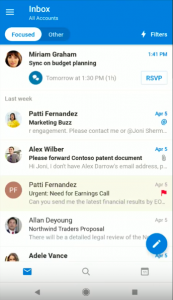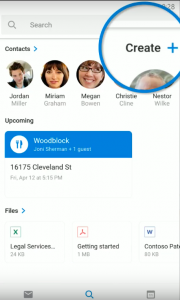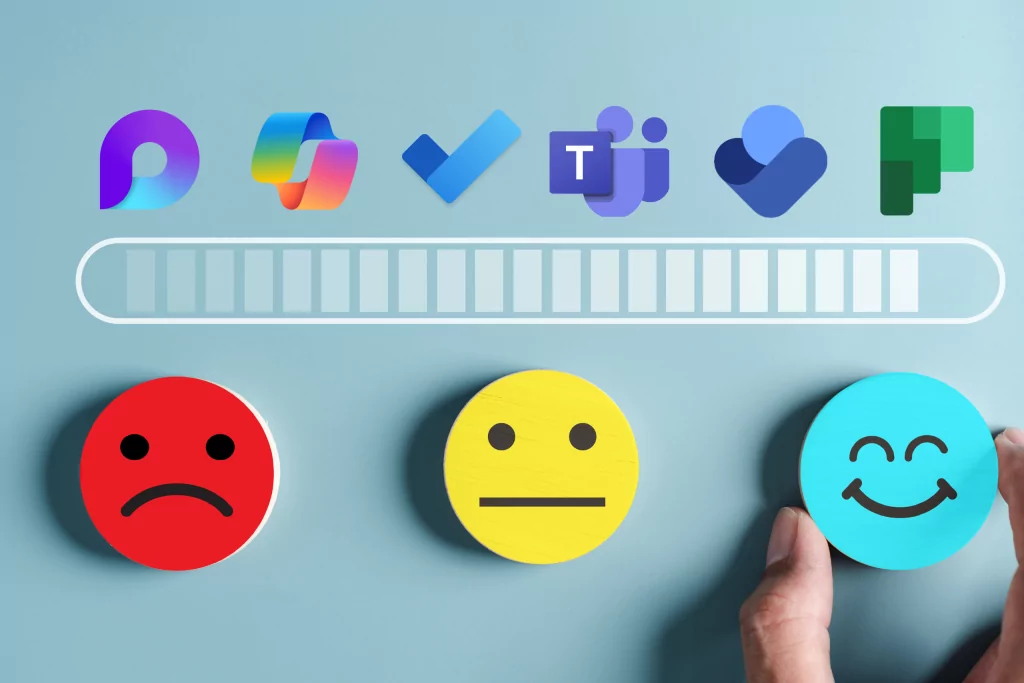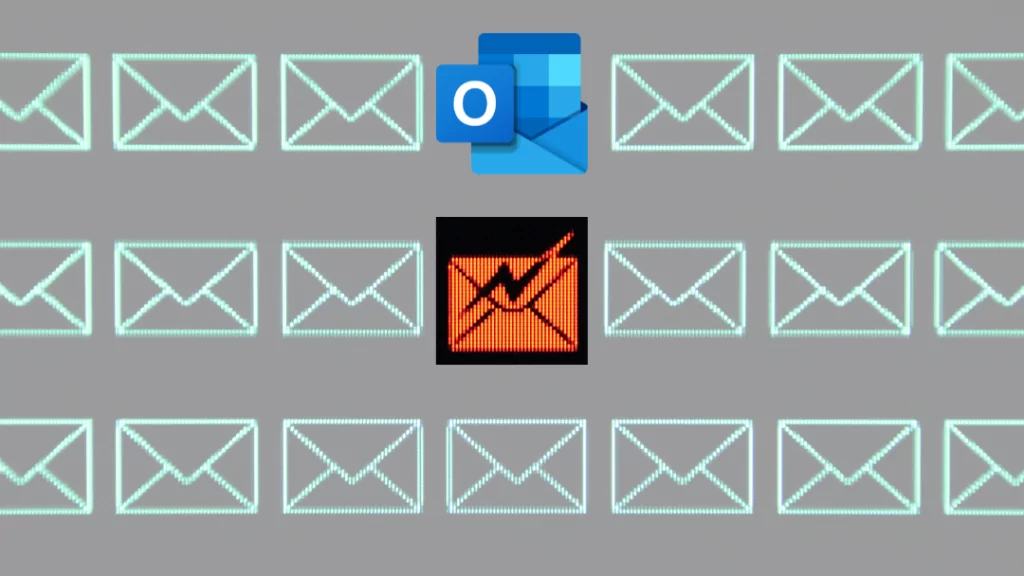To make it easier and faster to enter new contacts on Office 365, Outlook for Android now offers the option to scan business cards. This option will save you time, but also avoids mistakes when entering a new contact. It can be done in 5 easy steps:
Add A Contact By Scanning Their Business Card
1) Go to your contact list and click on the search magnifying glass at the bottom of your screen

2) Click on “Create +” at the top right

3) Choose the “Scan a business card” option
4) Take a picture of the business card, making sure that it is correctly positioned in the blue rectangle

5) The text will then be transformed into a new contact, which you can adjust if necessary
Don’t hesitate to contact us if you have any questions about Office 365 for Business!