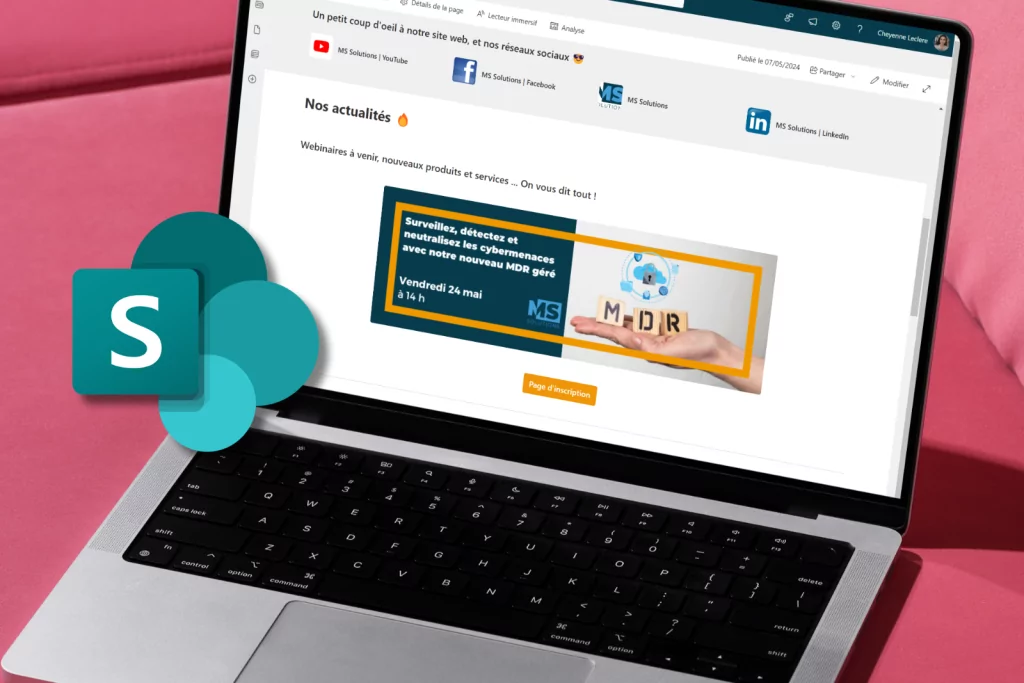Microsoft Teams and SharePoint are two separate platforms from Microsoft 365. They do not have the same functionality, but can be used collaboratively. For example, Teams is much more than a chat platform. The strength of Teams is its integration with other Microsoft 365 applications. If you have been using SharePoint for a very long time you may have a little difficulty understanding these two platforms’ distinct features and their integration. In this article you will discover the advantages of combining these two applications, as well as what makes them different.
What is a SharePoint site?
In order to modernize your SharePoint work platform and work simultaneously with Teams, you will have to switch from classic SharePoint to modern SharePoint. If your SharePoint infrastructure has many subsites, these subsites won’t work well with Teams. You will need to restructure these sites. Here are two easy ways to restructure old sites into modern SharePoint:
Team sites: These sites are collaborative and supported by Microsoft 365 groups. These team sites are often organized by projects or departments, and group together people working on the same project. This type of site allows integration with Teams.
Communication sites: The main objective of these sites is to disseminate information to a large audience, maybe even an entire company. This type of site is pure SharePoint, and does not allow for integration with Teams.
In addition to letting you store and collaborate on documents, SharePoint sites also include advanced features for managing your content, such as letting you create and organize lists of information.

Microsoft Teams vs SharePoint
1. What is Microsoft Teams?
Teams is a communication tool that allows you to start conversations with people both inside and outside of your organization. It is also a collaboration platform, where you can create teams and video meetings.
But Teams is not a place where you can store your documents. The documents that you will be able to see in Teams are actually stored in a linked SharePoint team site (and there is always a SharePoint behind a Teams).
2. Document storage in Teams
There is often confusion about where documents are stored in Teams, and how to work with these documents. Here’s what’s important to understand about how Teams is made:
- Teams and SharePoint are united, thanks to Microsoft 365 Group.
- Every time you create a new team in Teams, you also create a new Microsoft 365 Group, a new calendar, a new Planner, and a new SharePoint site.
- For each channel you create in Teams, a folder in the SharePoint library is created for you.
- When you click the “files” tab in Teams, the documents you can see are stored in a library on the SharePoint team site.
As soon as you create a team in Teams you are creating a new team site in SharePoint, so be careful not to create too many teams.

Integrating Microsoft Teams and SharePoint: some best practices
Obviously, the main purpose of linking SharePoint and Teams is to make these two applications work together, not to duplicate content. Here are some good practices to adopt when you want to work with these two platforms without getting lost.
1.Organize your folders in SharePoint
Don’t forget that SharePoint manages and stores all documents added to the Files and WiKi section of Teams, so it’s important to ensure that your document library is properly organized to avoid conflicts with what’s created via Teams or SharePoint.
2. Create Microsoft Teams from an already-existing SharePoint site
Avoid creating a new Teams team without considering SharePoint sites that already cover the same topic, and vice versa. By starting from an existing SharePoint site, Teams will allow you to add capacity to several aspects of your collaboration, such as your conversations.
Here is how you can do this:
- When you are on the home page of a SharePoint team site (make sure it is “private”) you will see a Microsoft Teams button at the bottom left of your screen. Click on “create a team”.
- You will see a “Teams” tab in your left menu; if you click on this it will redirect you to the Microsoft Teams app, and you can start collaborating on Teams while having your SharePoint site linked.
In short…
Creating a Microsoft Teams team from a SharePoint site allows you to strengthen a resource you already have, and does not duplicate content in any way. Working with both tools can greatly help you in your efficiency and improve your collaboration. If you want to know more, contact us.