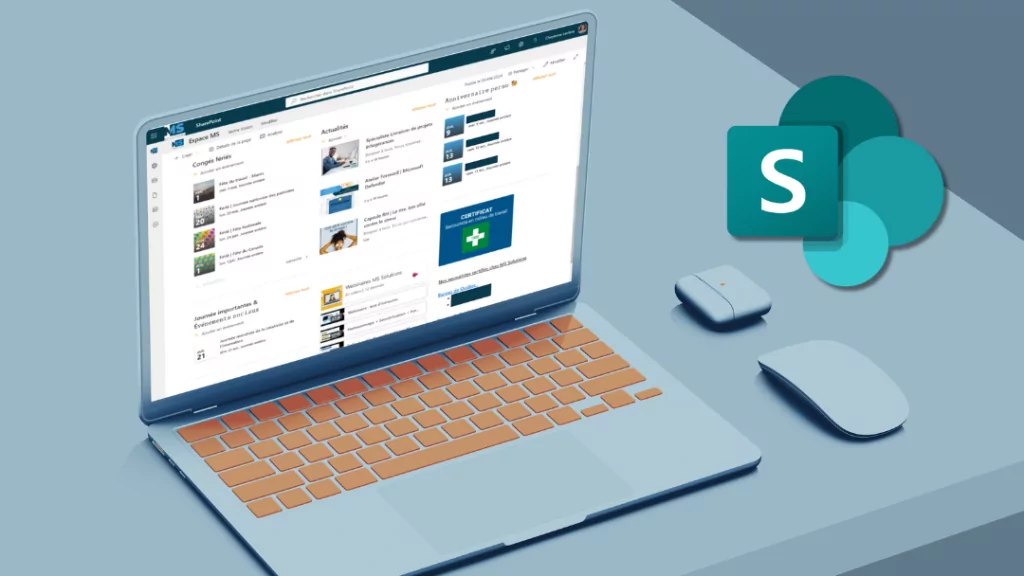Through this article we have compiled the most common questions about Microsoft 365 asked during our training.
Thus, we will answer various questions related to functionality, security, but also which application to use in which context.
Where can I see all my apps?
When you sign up for Microsoft 365, your account is linked to a password-protected email address. This space gives you access to a “toolbox” of Microsoft 365 applications.
In this context, it can be complex to find your way around among the panoply of tools at your disposal, but also the different ways of accessing them.
The good reflex is to go through your usual browser and open the page: office.com (If this is the first time you are logging in, you will need to enter your Microsoft credentials). In order to access the application launcher, click on the small dots in the top left corner. You will access all the applications arranged in alphabetical order.
For a more detailed view with description, click on “Explore all your applications”, then on “All applications”.
The advice of MS Solutions: Via this same portal, the artificial intelligence will offer you the files likely to interest you for your next meetings. If needed, you can also search for the file via the search bar.
When to use Outlook VS When to use Team
It will be necessary to privilege Outlook to inform (formal content) and Teams to communicate. The return of your interlocutors will be faster via Teams than in Outlook, you can also see if he has read your message or not.
If you need to inform several people who are not part of a Teams team, it will be better to favor Outlook.
To go further, you can consult our article or our webinar (in french) dedicated to this question.
Should I switch to Outlook online?
The local version and the on-line version are both possible. However, it should be noted that Microsoft 365 draws its strength from the online ecosystem. In this context, using the online version will ensure that you have access to the latest features.
When should you use OneDrive and when should you use SharePoint?
OneDrive will be more intended for individual projects or in a draft state with the possibility of sharing.
SharePoint will be more intended for teamwork, collaborative; but also to communication within teams or the organization.
To go further, you can consult our article or our webinar (in french) dedicated to this question.
What is the difference between Lists, Planner and To do?
These three applications can be considered as the list and task management applications at Microsoft.
To do was designed for personal task management
As for Lists and Planner, it’s more about team task management. The advantage of Lists over Planner is its flexibility.
To go further on the Lists application, you can consult our article or our webinar (in french) dedicated to this question.
What is the difference between Project and Planner?
If you want to do project management with multiple people, Planner is for you because it’s great for collaboration. On the other hand, if you want to do large-scale project management (resources, capacities, dependence between several tasks), Project will be ideal, because it is a very advanced management tool!
Microsoft Planner comes free with almost all types of Microsoft licenses, while Project is part of an advanced license.
What is the difference between working on an online versus local version of an application?
The interface differs from version to version. For this reason the online interface will have less functionality than the local interface.
The advantage of working online is that your work is saved automatically. For the local version, it will be necessary to activate this feature because it is not there by default.
The other two advantages of the online version are speed and collaboration which are optimized.
MS Solutions advice: Prefer the online version when working in collaboration mode, during the draft stage. Then switch to the local version when you want to tweak the formatting of your document.
Is my data securely stored in the cloud?
It is estimated that you have about 50% less chance of being hacked by putting your content on the cloud! This is because you can’t drop executable files there, so it greatly reduces the risk of installing a malicious file!
The biggest risk would be to have your identity stolen via your email address and password which would give access to the cloud and all of your files. For this reason it is very important to remain vigilant and adopt an optimal security posture.
Can I use the sharing feature outside of my company?
Collaboration is an essential point for Microsoft 365. File sharing is therefore possible both inside and outside your company. Your recipient doesn’t need to have a Microsoft 365 account to access your files. You will need to define your wishes with regard to sharing, namely: if you want recipients to be able to view or modify your document, download it, send the document link, etc.
Depending on your data governance, this feature may not be available.
In short
Microsoft 365 has developed a variety of tools and features to meet the different needs of users. This can make the handling complex in order to properly appropriate the tools. We hope these general questions will help you in your daily life!
If you want to go further with these tools, know that we offer Microsoft 365 training. Do not hesitate to contact our team for more information.
This article features content discussed in a previous webinar (in french). To see this webinar in replay, it’s here. Subscribe to our newsletter to receive your invitations to future webinars.