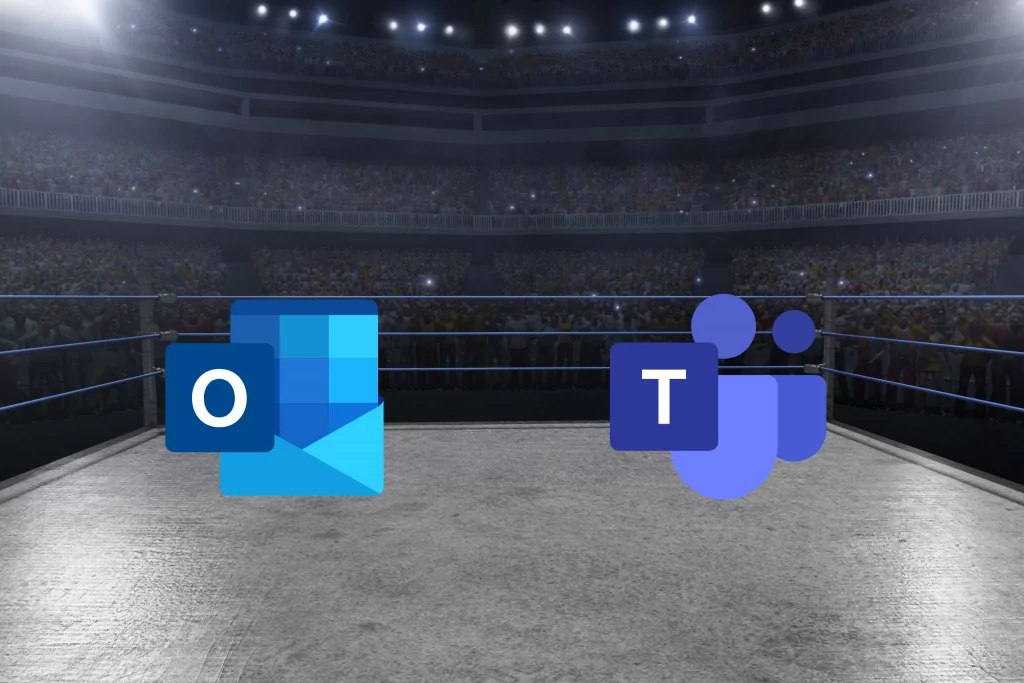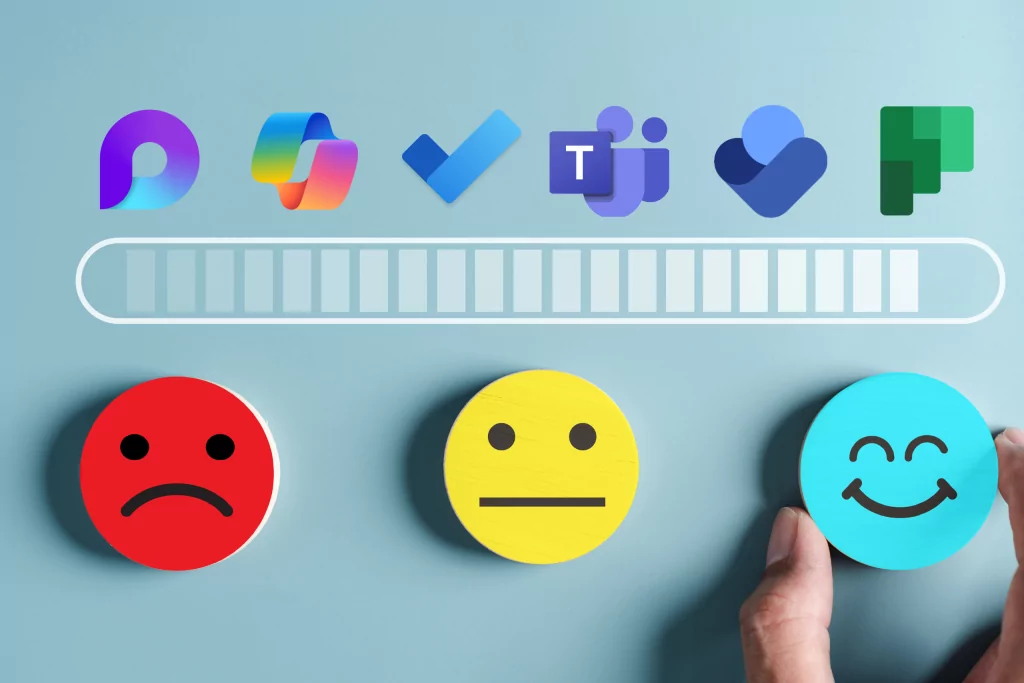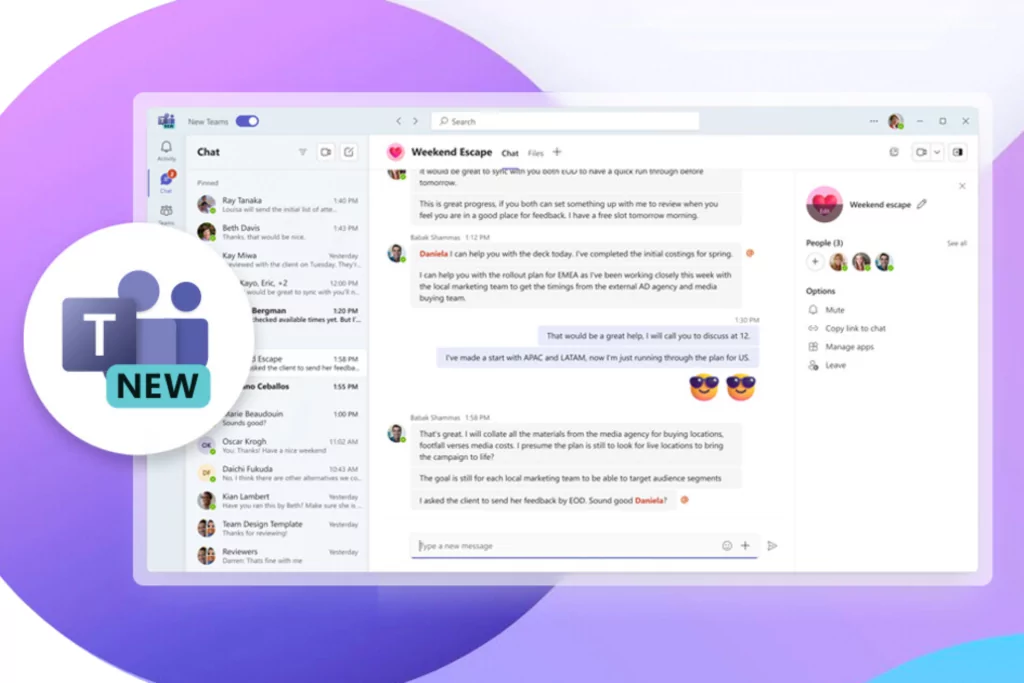In our April 1st webinar (Only in French), we revisited two offerings from the Microsoft 365 suite: Outlook and Microsoft Teams. Many people these days think of Outlook as an older, slow application, whereas Microsoft Teams is a younger, more modern application that is considered both fast and flexible. But is this really true? If so, why would anyone still use Outlook?
The truth is actually more nuanced, and which application is right for you depends on your objectives and working environment. So let’s dive into which works better over three important, but different, circumstances.
Round 1: Reaching A Large Audience
If your goal is to reach a large audience, such as all of your customer contacts or all of your company’s employees, it is more than likely that an email sent via Outlook is the best solution. This is especially true if your message needs to be read by as many people as possible, and the level of engagement is minimal. An email will always serve this purpose better than a Microsoft Teams conversation. For example, a few days before our webinar, the MS Solutions team sent out an important notice about notification overload attacks targeting Microsoft 365 users. Since engagement was at its lowest and the goal was to notify as many people as possible within the MS Solutions community, it was clear that using a newsletter and therefore the Outlook application was the right choice.
In the case of communications where the number of people to be contacted is more targeted, and the message requires a commitment or response, it is better to communicate via the Microsoft Teams platform.
SharePoint can also play a role in communications. This tool can complement the use of Outlook or Teams, and thus facilitate communication within Microsoft 365. SharePoint not only enables collaboration within your company and your work teams, but also communication between individual collaborators on projects, or, as shown in the webinar, to announce (via Outlook) important deadlines, such as booking holiday absences by filling in a form via SharePoint.
Round winner: Outlook is the big winner when it comes to audience reach, while Teams and SharePoint can be considered better in more targeted situations.
Round 2: Managing Your Tasks
Nowadays, employees have many projects and tasks to manage on a daily basis. It is therefore essential to know how to maximise task management, not waste time, and not miss anything. In the Microsoft 365 environment, there are two types of tasks to consider:
- Personal tasks which are specific to one person only and can therefore be considered private
- Team tasks which are divided or shared within a team
For several years now, Outlook has allowed for good management of personal tasks. Whether it is via the computer tool or the web tool, Outlook allows you to manage your tasks with Microsoft To Do, which is connected to the Outlook task module. It is therefore possible to find your tasks in both places for maximum convenience.
To create a task from an email received in Outlook, simply right-click on the e-mail in question, click on “Advanced Actions”, and then select “Create a Task”. The details of the new task can then be managed via the tasks tab in Outlook, or via Microsoft To Do. However, not all of these personal tasks can be assigned to someone else and thus allow for collaboration. If you want to work with other people on a task, then it is better to use Microsoft Planner.
In Teams, it is possible to see your personal tasks in addition to team tasks. The Tasks by Planner and To Do application in Teams (on computer and mobile) combine both the personal tasks you have on Microsoft To Do and the team tasks found on the Microsoft Planner tool. We advise you to pin this Teams application, so that you don’t lose it and can keep an eye on all of the different tasks crossing your desk: personal, assigned to you, team, and even those of your colleagues. And unlike Outlook, Microsoft Teams allows you to see your tasks on both your computer and mobile.
Round winner: Microsoft Teams wins hands down when it comes to task management, as it provides better visibility and collaboration.
Round 3: Sharing A File
Ideally, we want to collaborate with team members on files and avoid duplication or forgotten changes – whether working with internal or external colleagues. Best practice to achieve this is to save the file on OneDrive and share it via this platform with the relevant people.
Unlike sending a document as an email attachment, sharing a file from OneDrive allows you to have a single master file on which several collaborators can work together, and thus allow the whole team to see the changes that have been made to the file in real-time. This can be done in both Outlook and Microsoft Teams, but in the case of Outlook it is a longer and less fluid process.
On Microsoft Teams, it is possible to simply share the document in a conversation and discuss it more organically. When writing your message and sharing the file, simply click on the paperclip and then on OneDrive to select the file, and “attach” it to your message on Microsoft Teams.
Round winner: Once again, Microsoft Teams wins hands down when it comes to sharing files.
In Short
Teleworking has shown us how useful the various applications within Microsoft 365 can be for maintaining communication and collaboration within one’s team and throughout one’s company. Good practices, such as appropriate use of Outlook and Microsoft Teams, is especially important in this context.
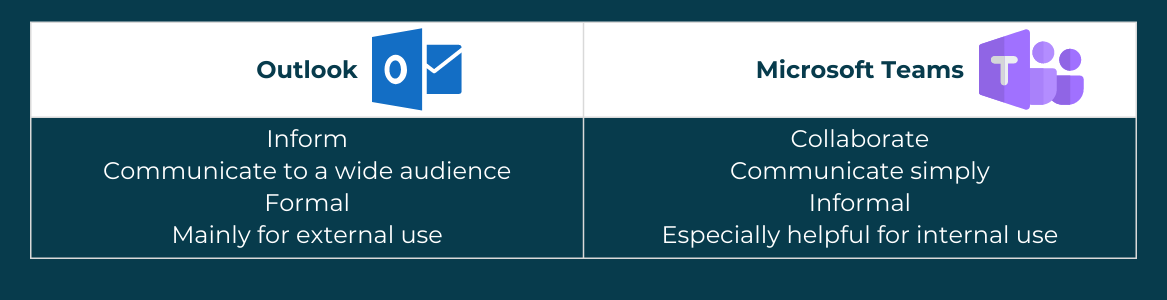
Please note that we offer training on the entire Microsoft 365 suite and feel free to contact our team for more information.