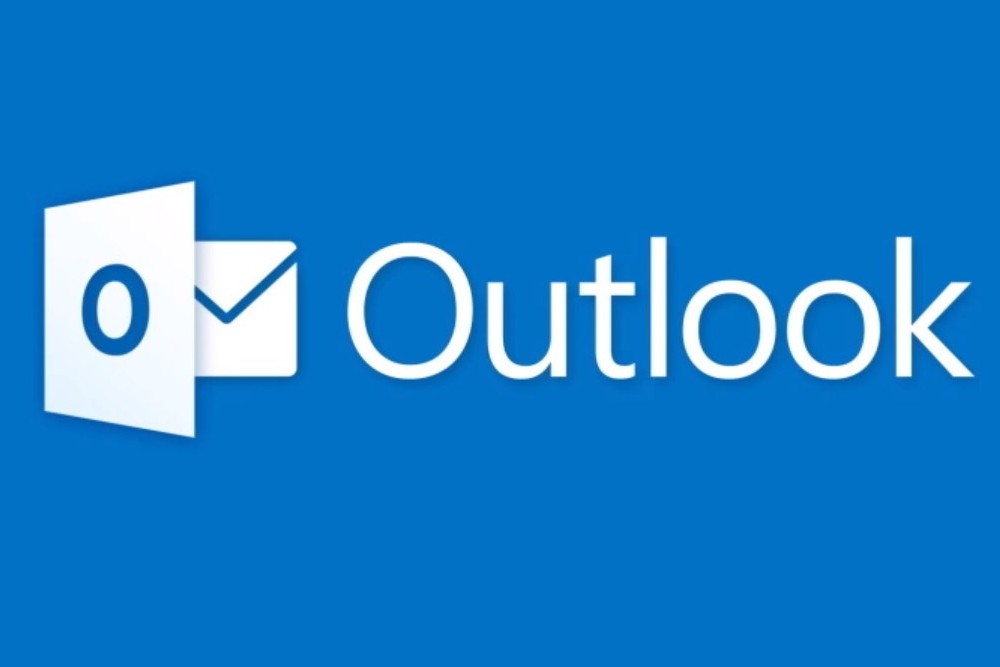Outlook is an online or offline messaging platform that allows you to receive emails, manage your calendar and appointments, and manage your tasks. Even if you are familiar with the Outlook messaging platform, you may not know some of its tricks. Here are our top tips for using Outlook like a pro:
Tip 1: Remember Your Attachment
Your Outlook mailbox can’t remind you of a task or event you haven’t scheduled, but it can remind you if it thinks you’ve forgotten to add an attachment to your email. If you type the word “attachment” in the singular or plural, and try to send the email without an attachment, Outlook will ask you before the final send to see if you forgot it.
Tip 2: Don’t Miss Reservations
If you’ve made a flight, hotel, or rental car reservation by email, Outlook lets you add it as an event to your calendar. So, when it’s about to happen, Outlook sends you an email reminder with all of the important information pertaining to your reservation. This tool is very handy for those busy with business travel.
Tip 3: Ignore Irrelevant Emails
If you work in a large organization or collaborate with a lot of people, you’ve probably found yourself in a few email chains that don’t concern you. To avoid becoming overwhelmed by a large amount of emails not really intended for you, simply ignore them. You only have to mark an email with the tag “ignore” in Outlook, and this and any further emails in the same chain that you receive will automatically be moved to deleted items.
Tip 4: Don’t Miss New Events
Maybe you are waiting for a particular event, meeting, or important piece of information, but you don’t have time to check your emails regularly, and are afraid that you may miss the crucial item when it does come through. In Outlook, you can use an alert for when a new event is created. This means that Outlook will notify you when a new message with specific criteria (which you can customize) is received. You will be able to display this notification on all the devices you are working on.
Tip 5: Easily Clean Your Mailbox
You may have a very large volume of emails, some of which you have already replied to or read, others which are pending action, others which are spam… but they are all cluttering up your inbox. Staying organized can be tough, but luckily Outlook allows you to clean your email using the “clean” button. This keeps unread emails, and those containing particular or essential information, but gets rid of the rest. This feature is very useful in keeping order in your mailbox.
Tip 6: Open Multiple Outlook Windows
In order to avoid switching back and forth between your mailbox and your calendar, Outlook provides you with the option of opening both, in separate tabs. To do this, you just have to click on the right button when you open the new window, and choose the option “open in a new window”.
Tip 7: Mention Your Colleagues
This feature is returning to many other platforms, and you may be familiar with it already. It allows you to easily mention a colleague or collaborator, so that they receive a notification announcing the mention. In addition, the mention is highlighted, so it is less easy to miss it. To mention a collaborator, you just have to type ‘@’ and then the name of your contact.
In short…
Outlook allows you to perform many tasks simply and efficiently – you just need to know the tricks in order to use it to its full potential. If you want more information about Outlook or the Microsoft 365 environment, contact us!