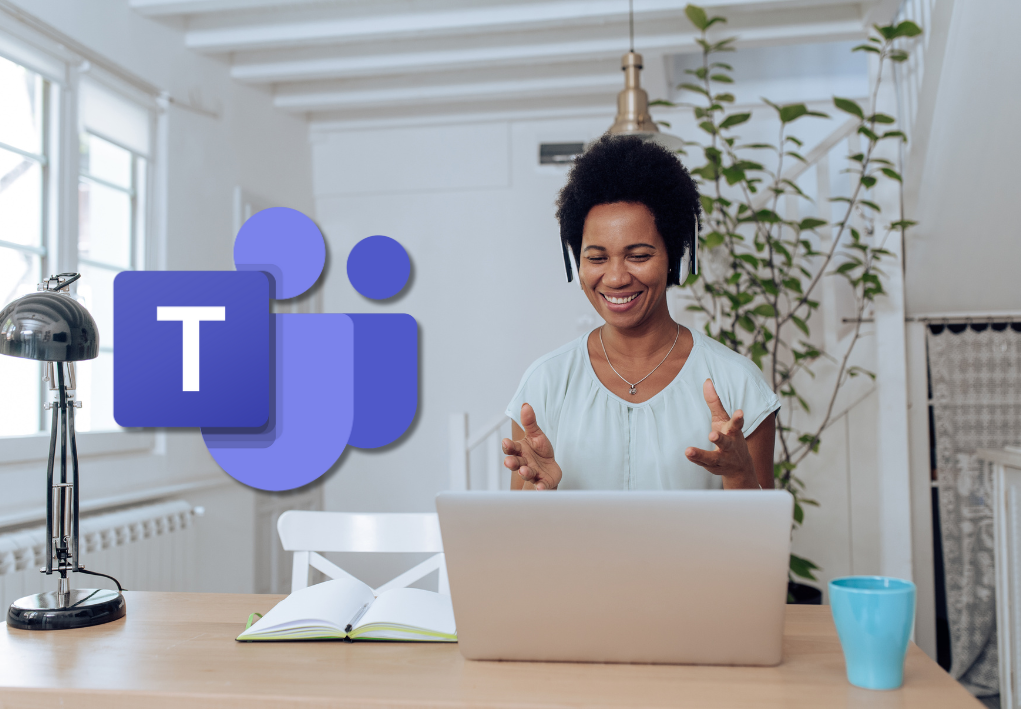Virtual meetings are now the norm, even when meeting a client. But it may be that during a meeting, you have documents to present to your collaborator or client; if this is the case, don’t worry; you can easily share your documents via the Microsoft Teams platform. In this short article, we will show you how to easily share your screen in a Teams meeting.
Here’s how to share your screen via Teams:
When you have started your virtual meeting, you will have several options available at the top right of your screen (or in the middle of your screen – it depends on your version of Microsoft Teams).
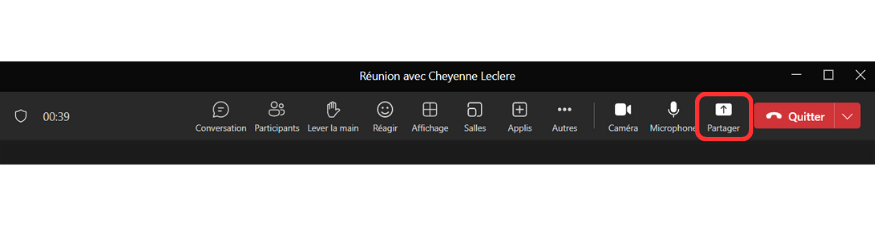

Microsoft Teams will allow you to choose the window on your computer that you want to share. You only have to select whether you want to share your entire desktop, or a specific window.

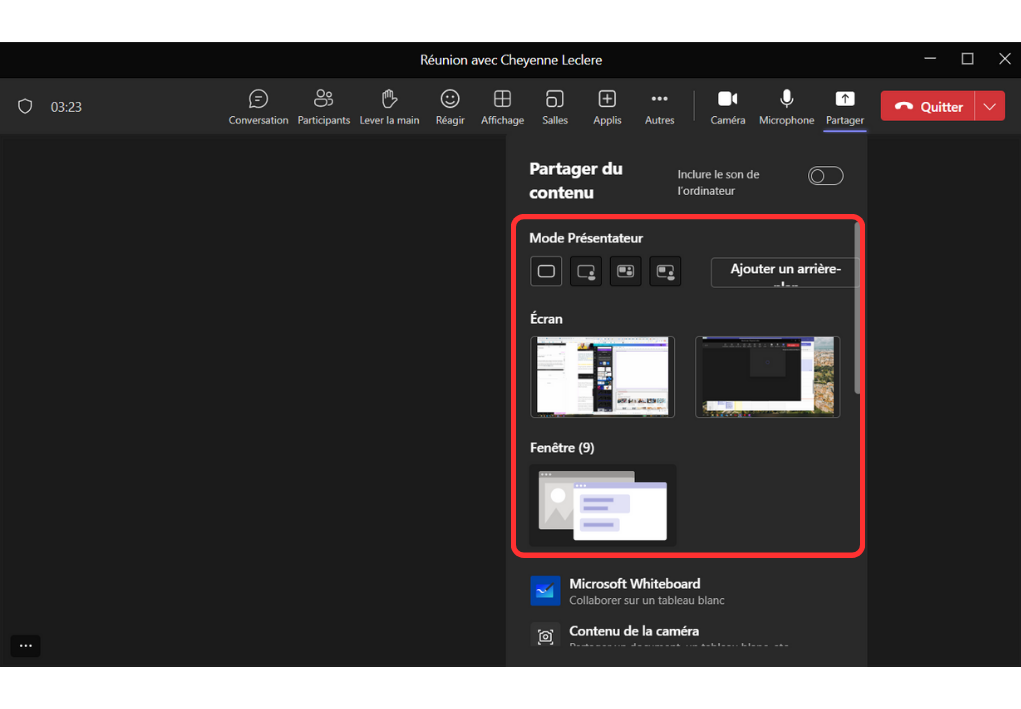
When the window you want to share is properly shared, you will see a red outline appear around your it; this indicates that your screen is being seen by other users.
Additionally, at the top of your split screen you will see a banner display, in which you have several options. One of these allows you to give control to another meeting member so that they, in turn, can share their screen. With this banner you can also stop sharing your screen.

In short…
Sharing your screen via the Microsoft Teams platform is an essential feature for your online meetings. Make sure you are using Microsoft Teams wisely, by taking training! Or if you want to implement Microsoft Teams in your organization, contact a Teams specialist.