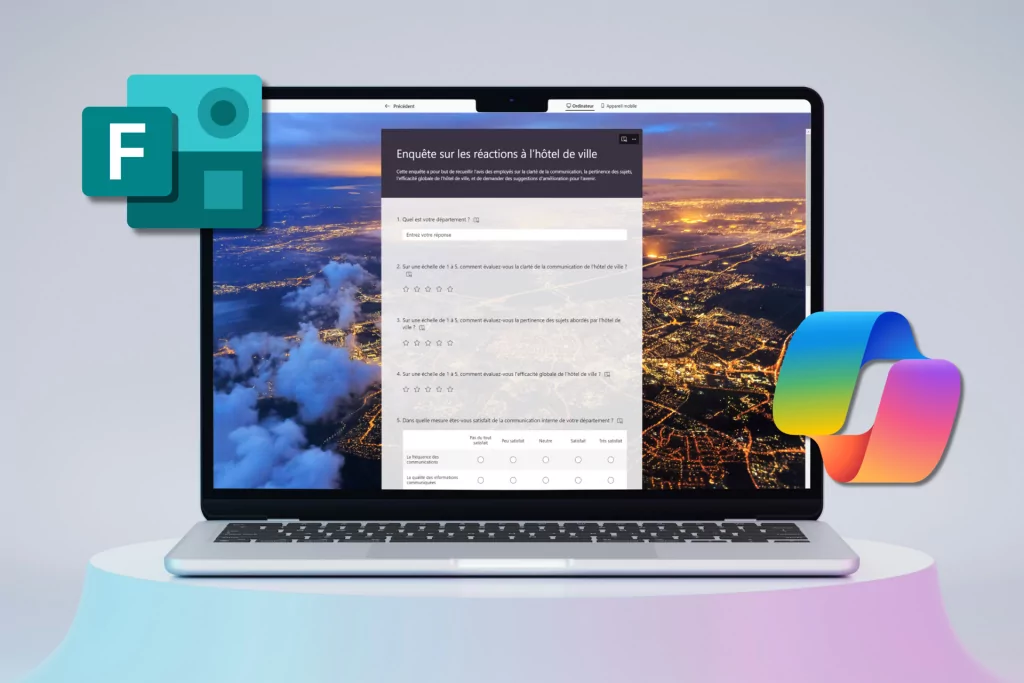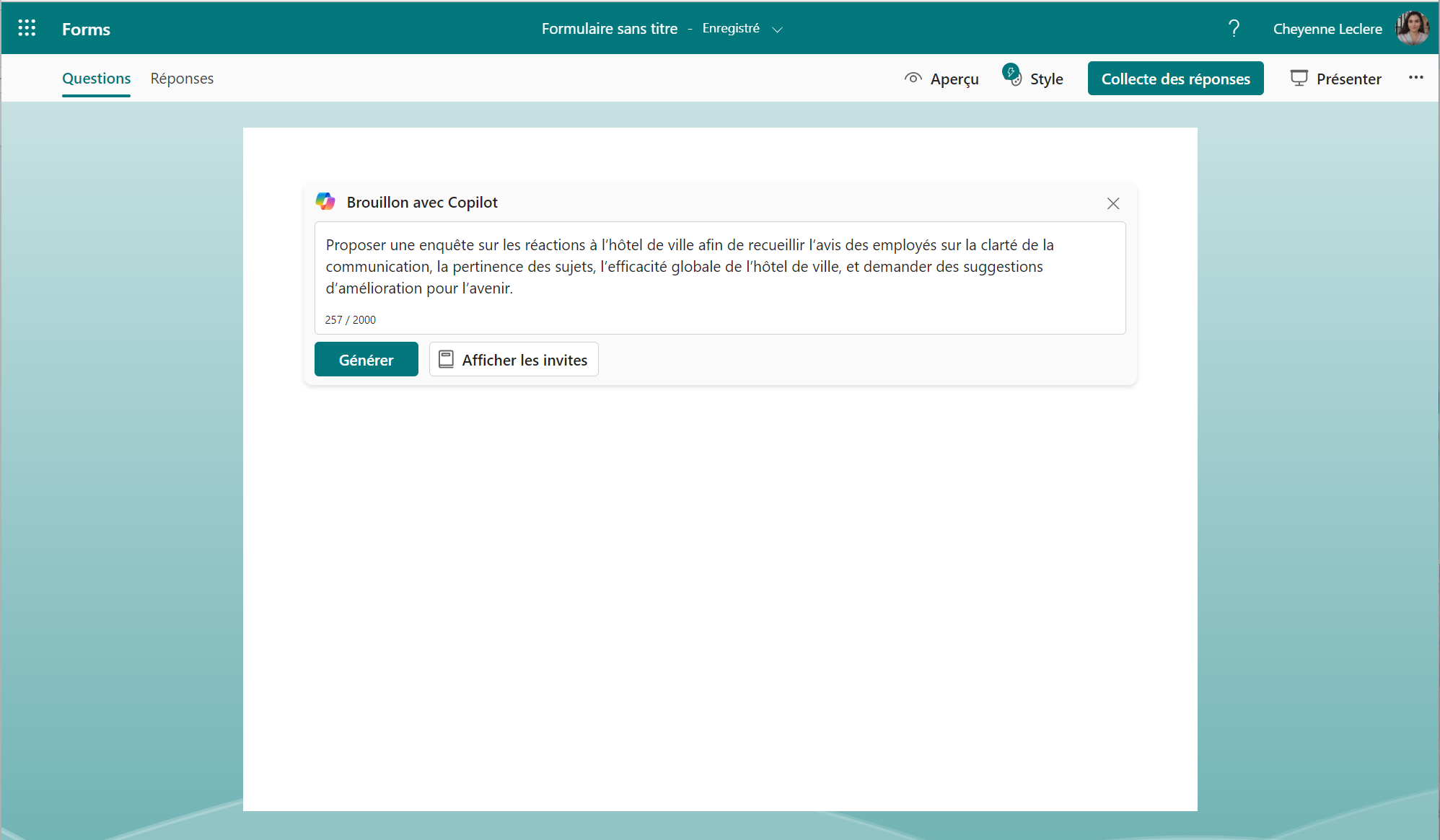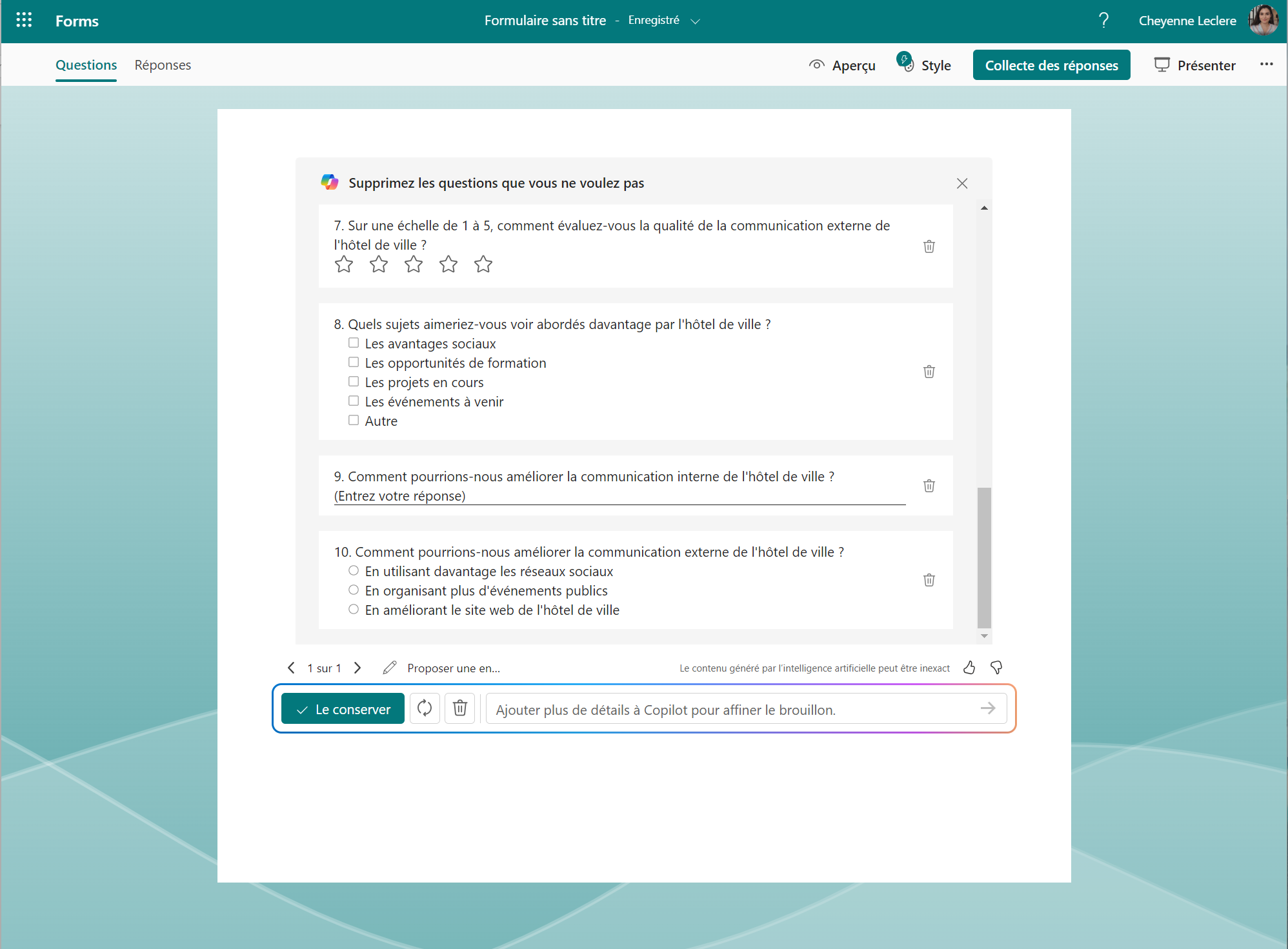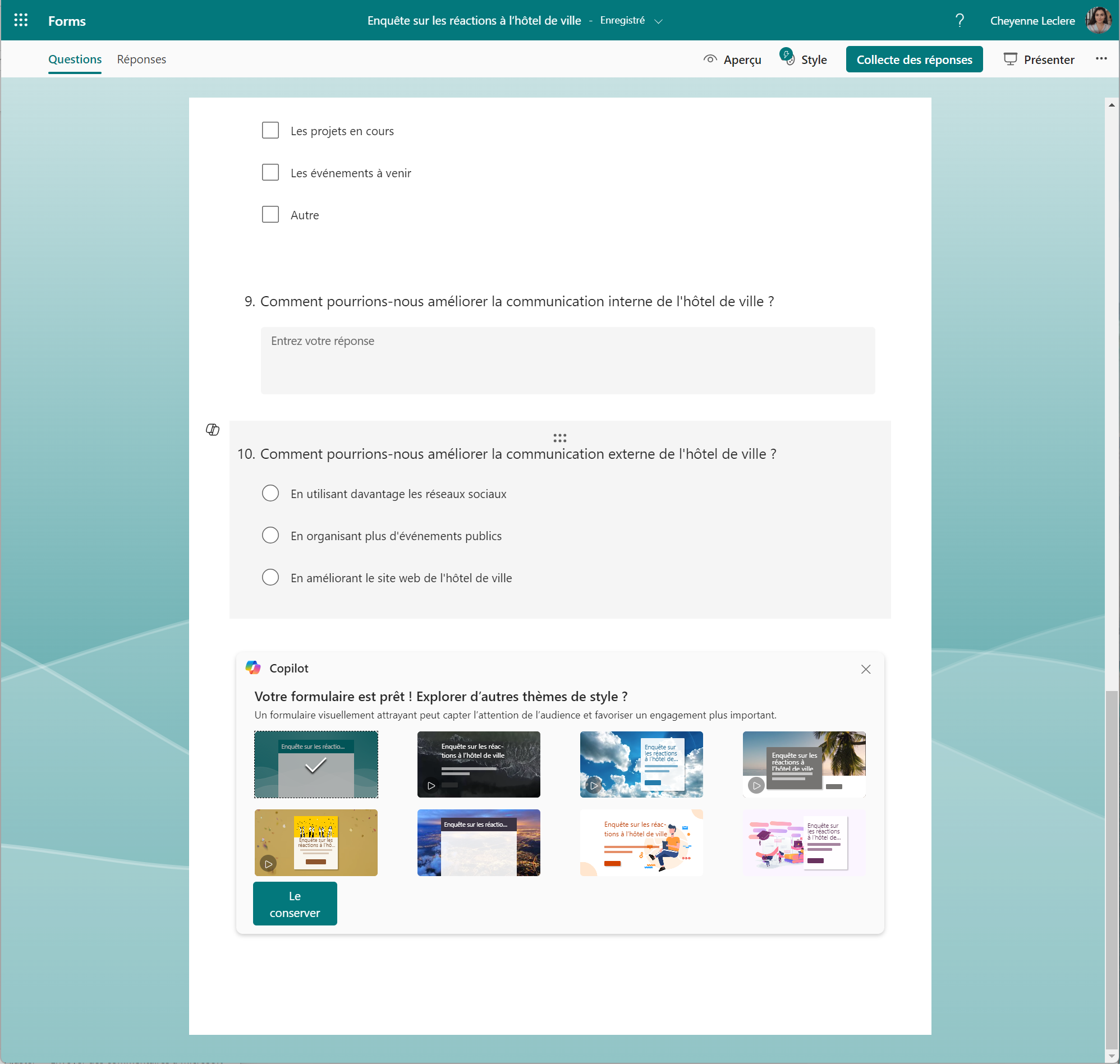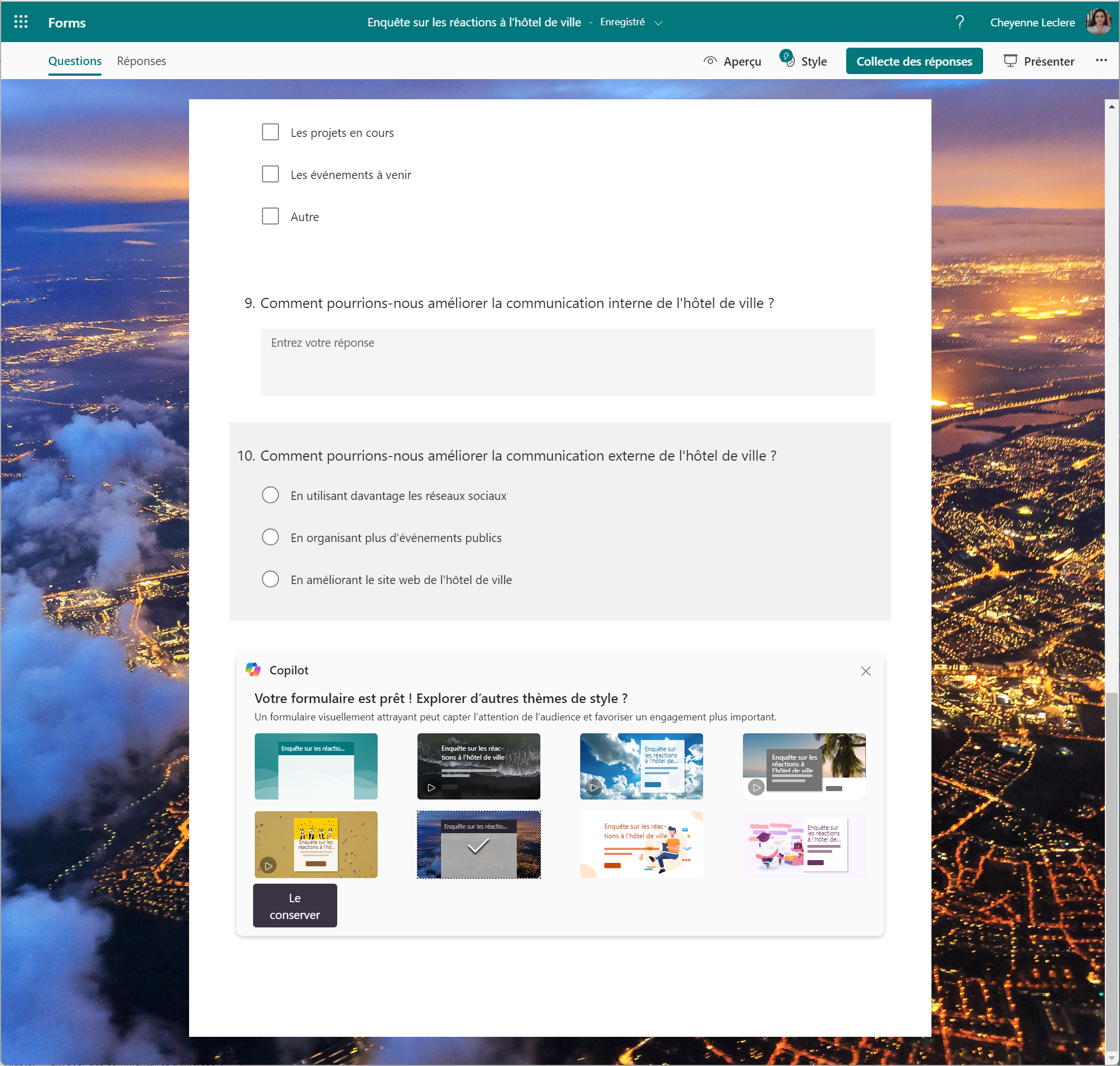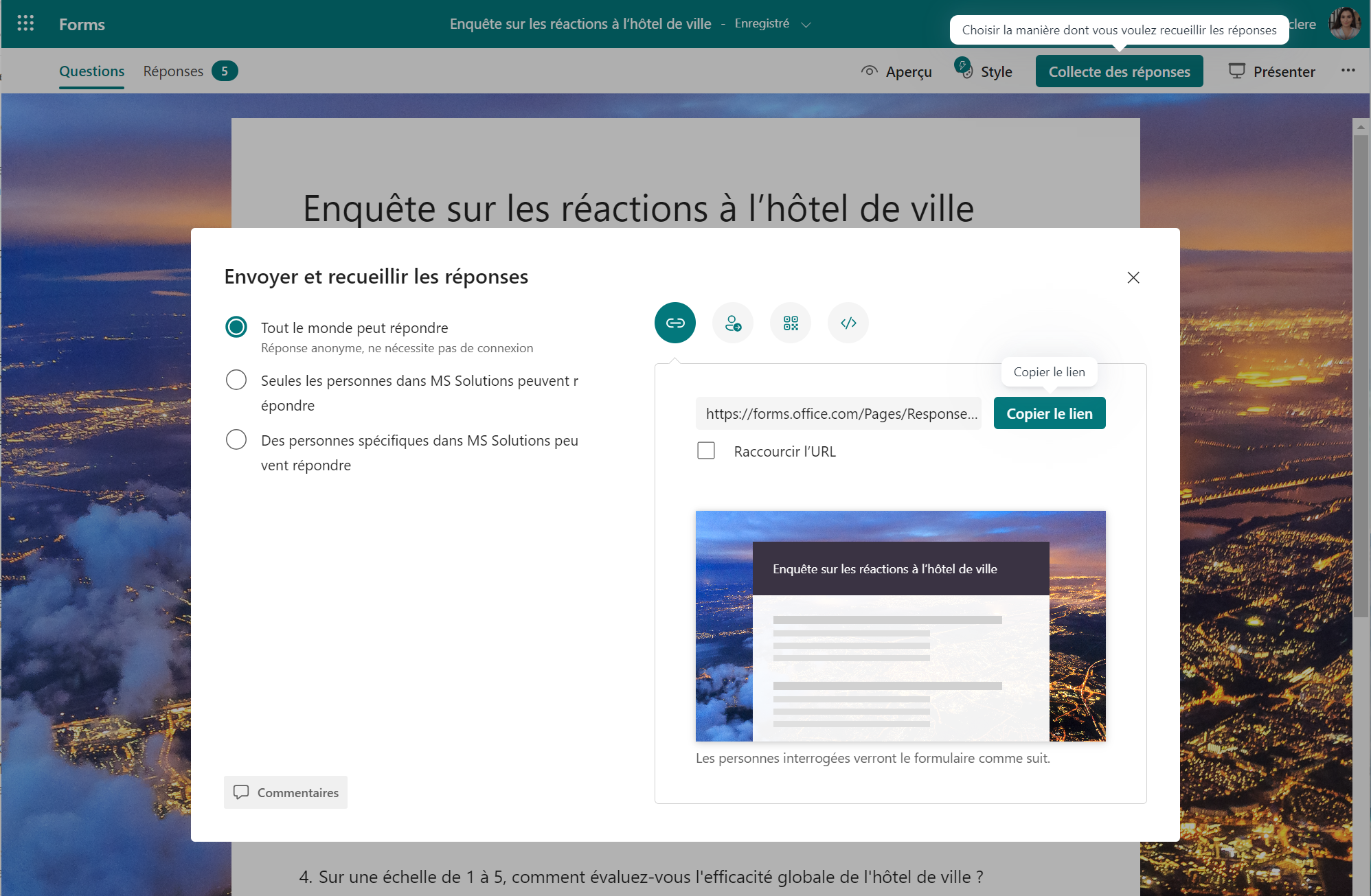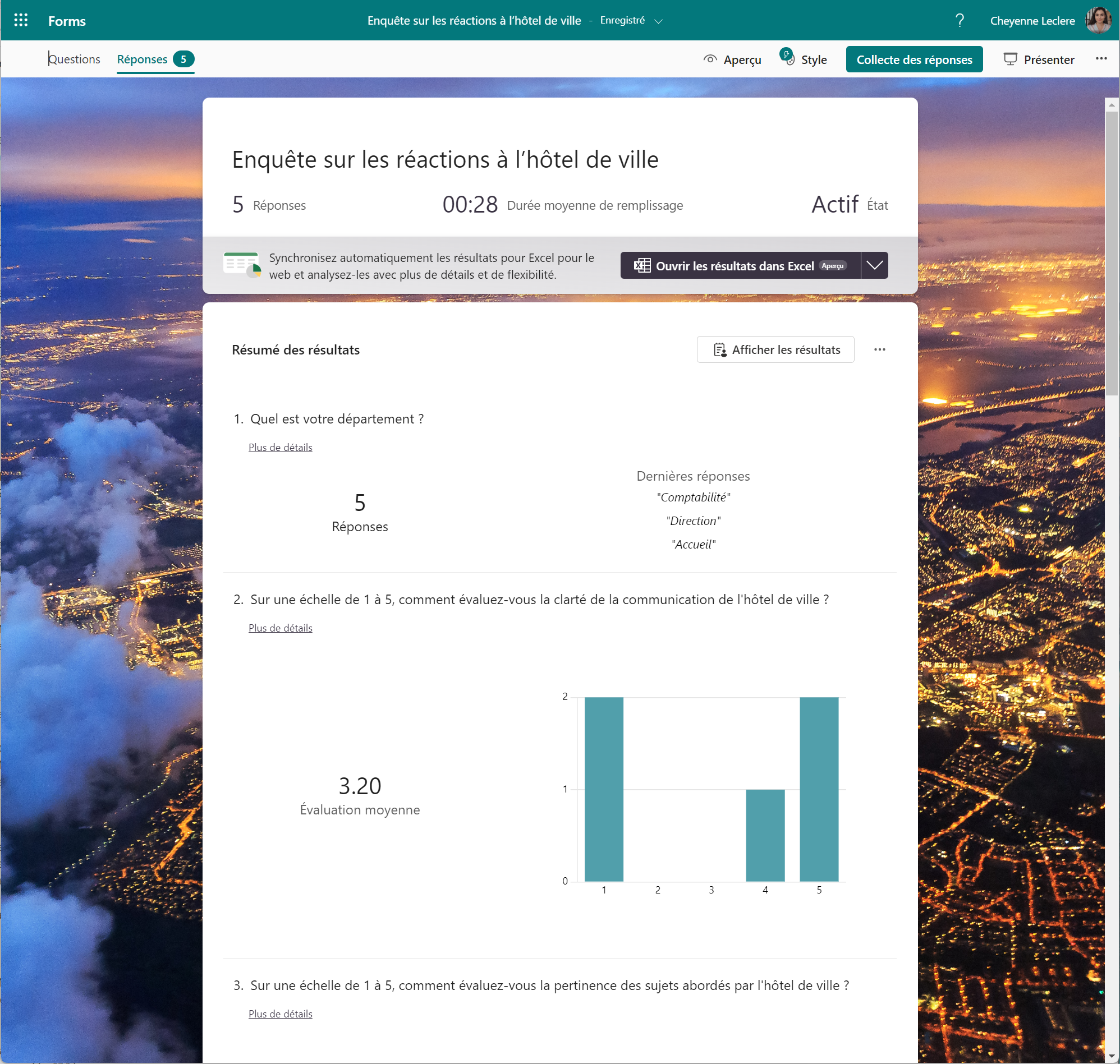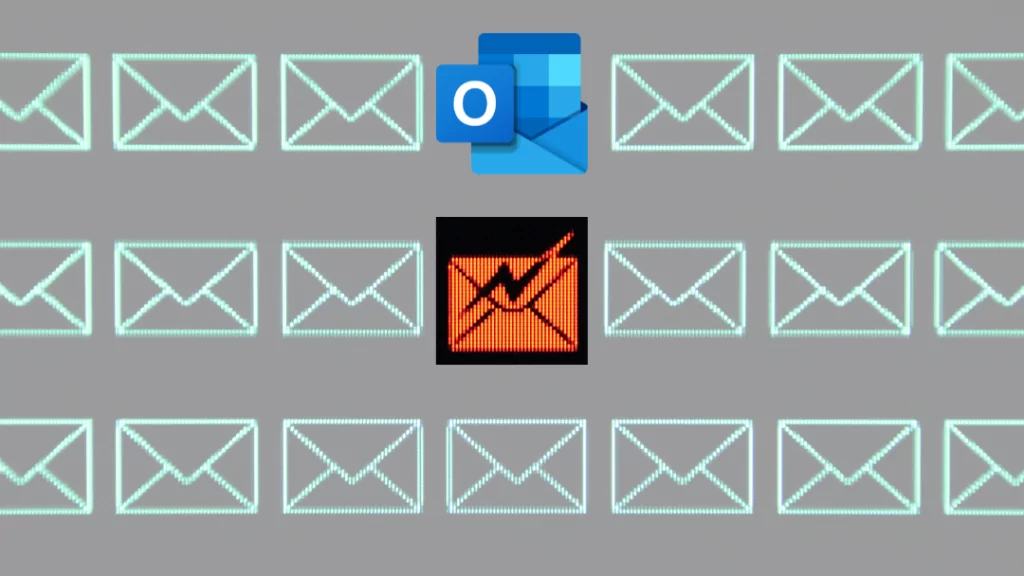Have you ever dreaded creating forms? Finding relevant questions, formulating options and formatting them can be tedious and time-consuming. Luckily, Copilot in Forms is here to make your life easier! This smart tool uses AI to help you create engaging and effective forms in the blink of an eye.
Overview of Microsoft Forms and Microsoft Copilot
Microsoft Forms is a Microsoft 365 app that lets you easily create forms. It is easy to use and offers a variety of features to meet your needs. Once the form has been submitted, Microsoft Forms allows you to analyze your data.
👉To find out more about the Microsoft Forms tool, do not hesitate to consult our dedicated article on the subject: Microsoft Forms: what do you need to know?
Copilot for M365 is an artificial intelligence (AI) tool designed to support you in your daily tasks and help you save time and improve your productivity. It is an intelligent assistant integrated into your Microsoft 365 applications.
👉To find out more about the Copilot tool, do not hesitate to consult our dedicated article on the subject: Copilot for Microsoft 365: Artificial intelligence that will revolutionize your daily life.
What is Copilot in Forms?
Copilot in Forms is a feature built into Microsoft Forms that provides you with real-time suggestions and guidance to help you create more effective forms.
It can help you to:
- Generate questions and options: Simply describe the purpose of your form and let Copilot provide you with relevant questions and options.
- Improve wording: Copilot can suggest clearer and more concise wording for your questions and options.
- Choosing the right type of question: Copilot guides you in choosing the type of question best suited to your needs, whether multiple choice questions, open-response questions, or scale questions.
- Customize your form: Copilot lets you add images, videos, and other elements to make your form more attractive.
💡 In addition to assistance in creating your forms, you can continue your work analyzing the responses in the Excel application with Copilot. All you need to do is open the results of your form in Excel, this button is available in the “Responses” section.
What are the benefits of Copilot in Forms?
There are many benefits to using Copilot in Forms, including:
- Save time: Copilot allows you to create forms in record time by offering you relevant suggestions and advice.
- More effective forms: Copilot helps you create clearer, concise, and engaging forms, which helps you get more accurate and useful responses.
- Better user experience: Copilot allows you to create forms that are more user-friendly and enjoyable for users to fill out.
- More actionable data: Copilot helps you collect more actionable data by suggesting the right questions and types of questions.
How to use Copilot in Forms?
Using Copilot in Forms is very simple. Just follow these steps:
- Sign in to your Microsoft 365 account, then navigate to the Microsoft Forms app and create a new form.
- Click on the “Draft with copilot” tab.
💡For suggestions, click the “View prompts” button. - Describe the purpose of your form in the text box provided.
- Copilot will give you suggestions for questions, options, question type and layout of your form.
- You can choose to keep it or reject Copilot’s suggestions. You can also make changes to Copilot’s suggestions if the content is not entirely to your liking.
- Customize your form by adding images, videos and other elements.
Before :
After :
- 🪄 WOW ! Your form is ready! You can then click on “Response collection” to select the transmission parameters and obtain the sharing possibilities.
- Once broadcast, the responses of the targeted people will appear in the “Responses” tab. You will be able to see the number of participants, the average filling time, and the details of the participants’ responses…
- If you want to share the results with your team, Forms also offers you an animated presentation of the results obtained via its “Present” button (top right).
Advice from MS Solutions:
- Be clear and concise in describing the purpose of your form. The more information you give to Copilot, the better its suggestions will be.
- Feel free to modify Copilot’s suggestions to adapt them to your specific needs.
- Use Copilot to get inspired and generate ideas for your questions and layout.
In short,
Copilot in Forms is a powerful tool that can help you create effective forms in the blink of an eye. By following the tips above, you can get the most out of this tool and collect valuable data for your organization.
In addition to the benefits mentioned above, Copilot can also help you analyze the data collected by transferring your results to Excel. The analytics provided by Copilot will help you better understand your users’ responses.
If you’re looking for a way to create more effective forms in less time, Copilot in Forms is a must-have tool.
Would you like to learn how to use Copilot in other applications? Do not hesitate to consult our Copilot M365 training for users for more details.