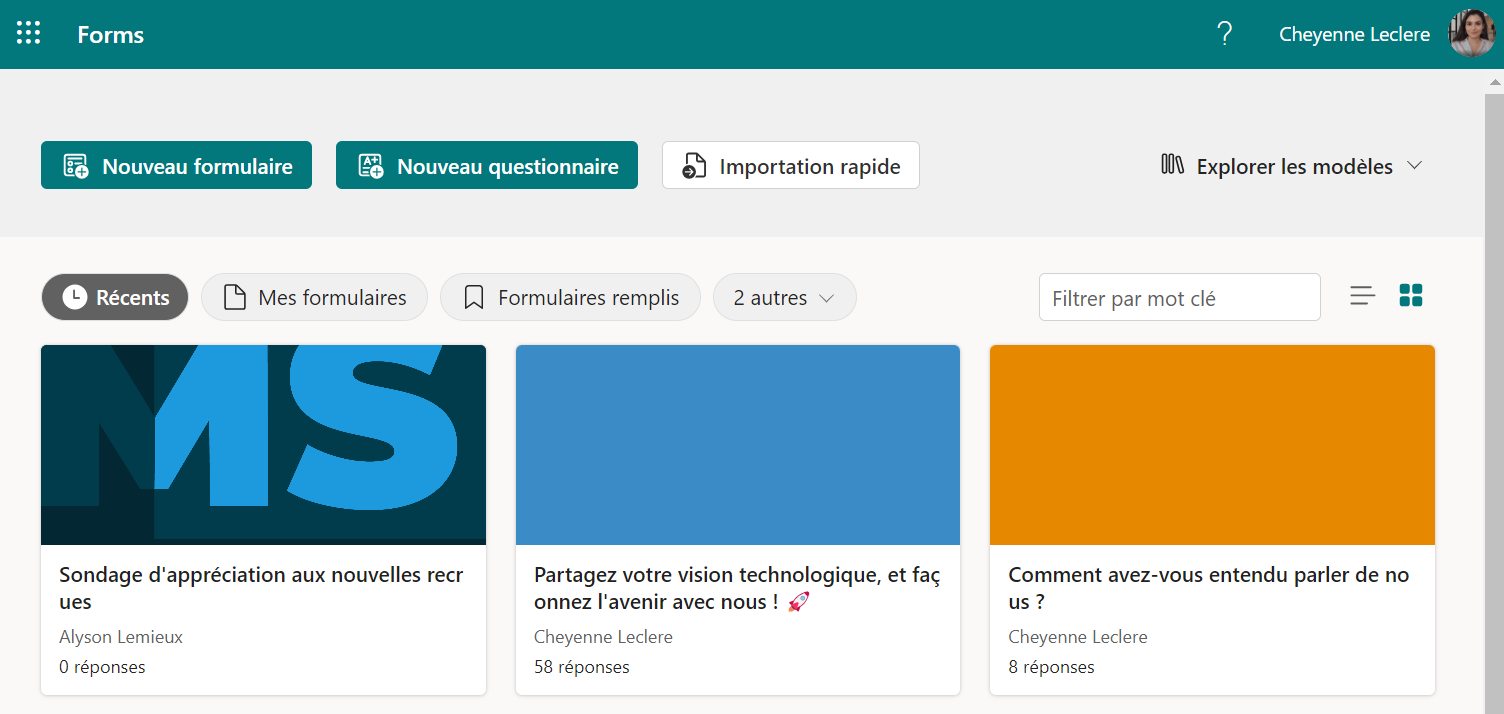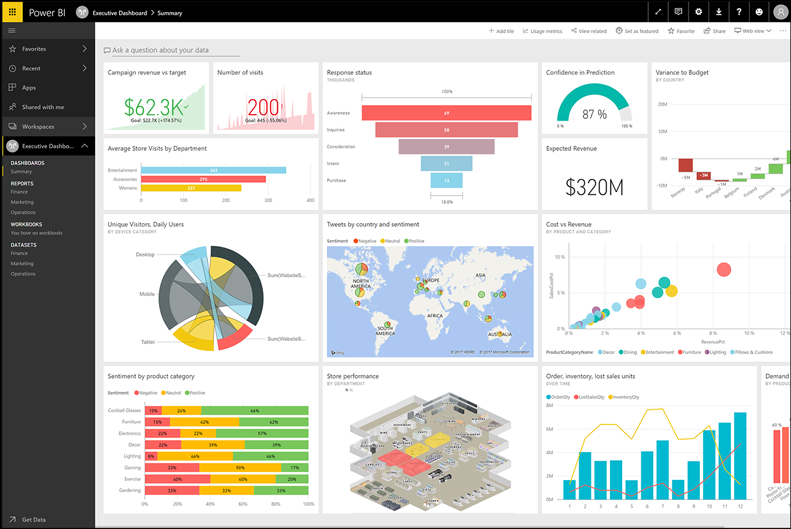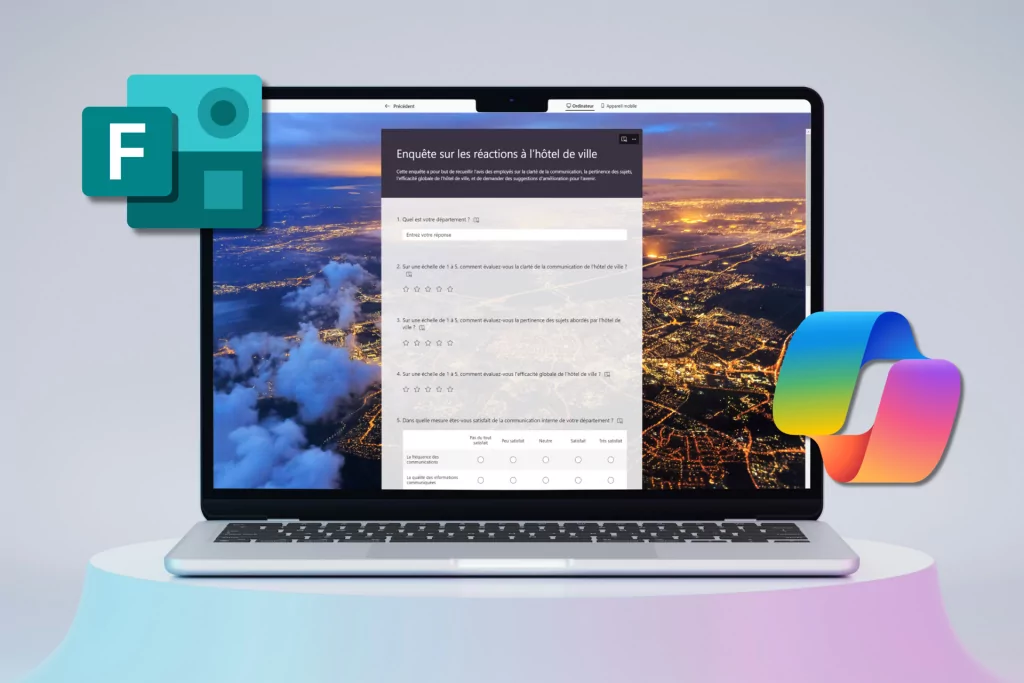Microsoft launched Microsoft Forms in September 2018. Since then, it has amassed a large audience of people looking for a service that allows them to create surveys, polls, and questionnaires. Compared to Google Forms, Microsoft Forms has a simpler and nicer interface. Microsoft Forms is accessible to all people with a Microsoft 365 account (formerly Office 365) for the creation of the form, the collection of results, and accessible to all participants even if they do not have an account. Microsoft 365.
What is Microsoft Forms and how can you use it with its different integrations?
Discover the different steps to create your questionnaire or survey with Microsoft Forms
1- Create your form or questionnaire
The Microsoft Forms platform is one of the easiest to use. All you have to do is log in to your Microsoft 365 account and go to the “Forms” application.

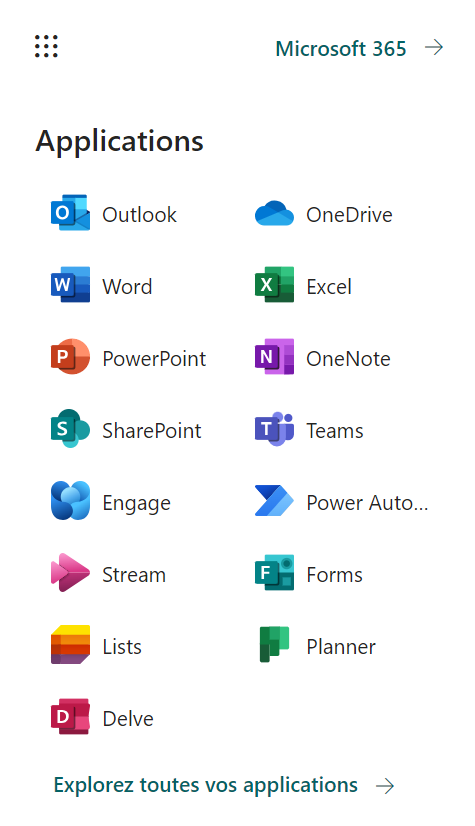
Then you will arrive in the main dashboard where you can manage your already active forms / questionnaires or create a new one.
Form or questionnaire, which to choose?
- The form is used to ask questions to collect answers.
Examples of use: Survey of your employees, your customers, etc. - The questionnaire is used to ask questions to which we know the answers, we can award points to the correct answers.
Examples of use: Quizzes, evaluations, etc.
From here you will have several options to customize your form, such as title, photo, publication and expiration date. You can even later share your form via different platforms and to the people of your choice, both internal and external users of your company. Many possibilities are available to you.
MS Solutions’ advice: Don’t hesitate to use Copilot to help you with your first draft of your questionnaire, both in terms of content and form! To learn more about how it works, check out our recent article on the subject: Copilot in Forms: Create effective forms in the blink of an eye.
2- Collect the responses and analyze them in Microsoft Forms
Once your questionnaire is completed, the Microsoft Forms platform offers you an overview of the responses you obtained in order to analyze them.
Simply head to the Responses tab of your form and you will see the responses. The good thing is that Microsoft Forms gives a visual representation of all the responses, making it easy to understand. You can of course see the answers in more detail if you wish. Also take advantage of the Microsoft Excel integration to find all the answers to your questionnaire in an Excel table.
Possible integrations with Microsoft Forms
Microsoft Forms and SharePoint
Just like many other Microsoft 365 apps, Forms works well with SharePoint. There is a Microsoft Forms tab in SharePoint Online that allows you to embed intake forms or embed results.
Microsoft Forms and Power Automate
Forms also integrate with Power Automate. This means you can take the form input and carry it through the process, populating its data into lists in your SharePoint intranet and integrating it into other applications and databases of your choice.
Microsoft Forms and Power BI
Although Forms gives you a summary overview of your questionnaire results, you can connect Forms with Power BI. Thanks to Power BI you will be able to have much greater detail of your results.
In short…
In addition to offering a simple and accessible platform to a very wide audience, Microsoft Forms allows you to link your data to other applications to facilitate your work and your data entry. If you would like to find out more, do not hesitate to contact one of our experts or follow one of our Microsoft 365 training courses.